How to delete duplicate photos with Apple’s iOS 16
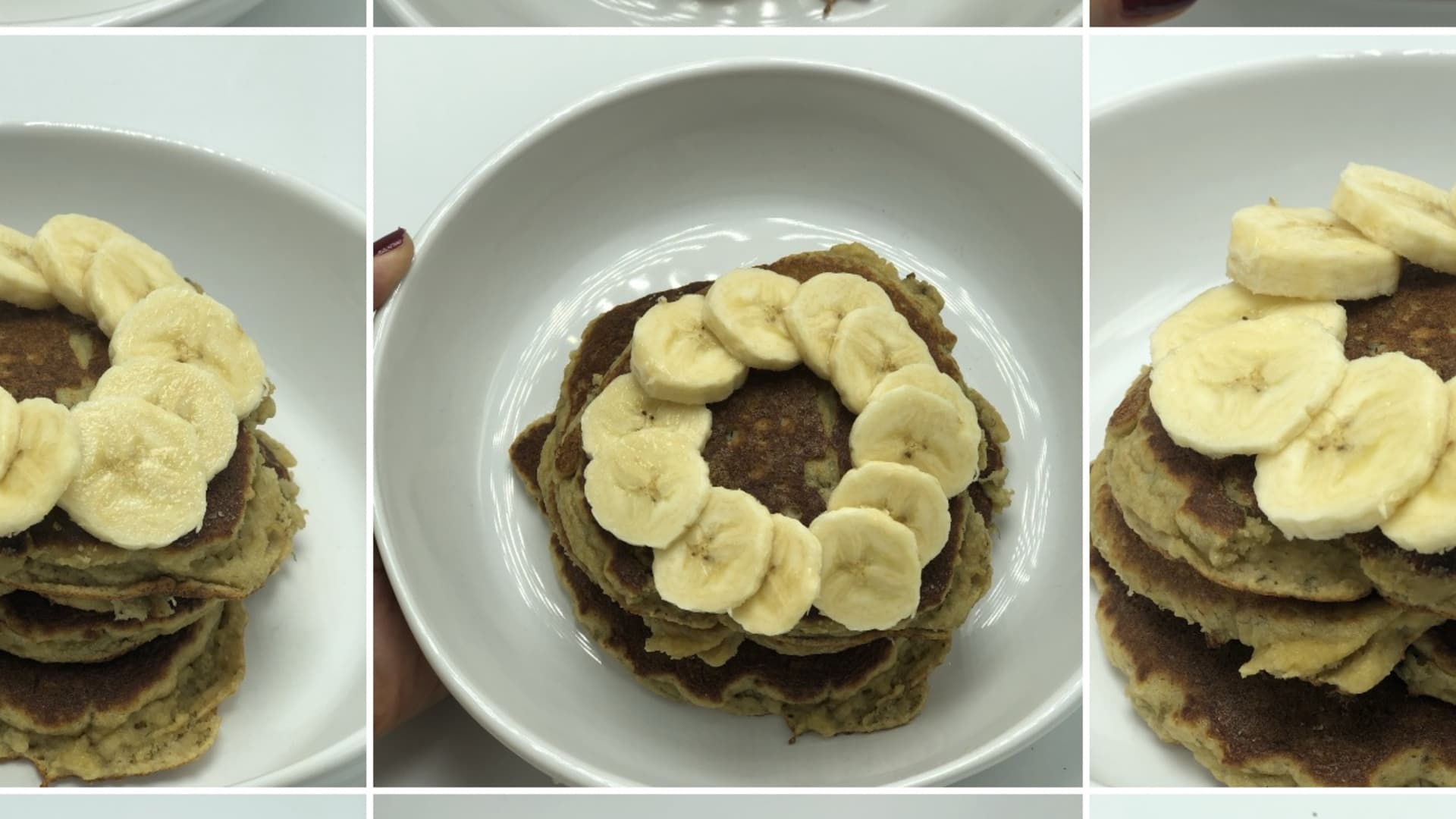
Apple’s latest iPhone software update, iOS 16, was released Monday. If you’re like me and you clutter your Photos app with duplicate pictures, Apple’s new software update can help you organize your shots and clean up your library.
A new feature Apple is calling “duplicate detection” helps to aggregate all of your repetitive shots. It’s only available on iOS 16, which you can download as long as you have an iPhone 8 or newer.
Using this new feature can help you free up wasted storage space. Here’s how to delete duplicate photos with iOS 16.
To delete duplicate photos on iOS 16
- Open the Photos app on your iPhone.
- Tap Albums at the bottom of your screen.
- In Albums, scroll down to the section titled Utilities.
- Under the Utilities section, select Duplicates.
- You’ll see duplicate matches and an option to Merge.
- Tap Merge to delete duplicate photos.
- To go through your duplicates faster, choose Select in the top right corner to choose multiple photos at once. You can even Select All to merge all of the duplicate photos iOS 16 detects.
That’s it! After using this function myself, I was able to delete 1,437 duplicate photos, freeing up lots of storage space and streamlining my Photos app.
Again, this only works if you have installed the update. You can check by going to Settings > General > About. If you don’t see iOS 16 listed, then go to Settings > General > Software Update on your iPhone.